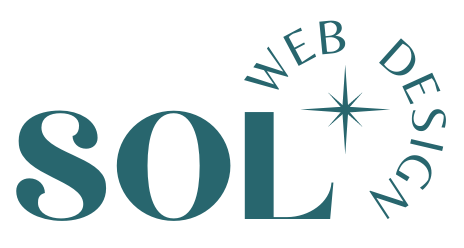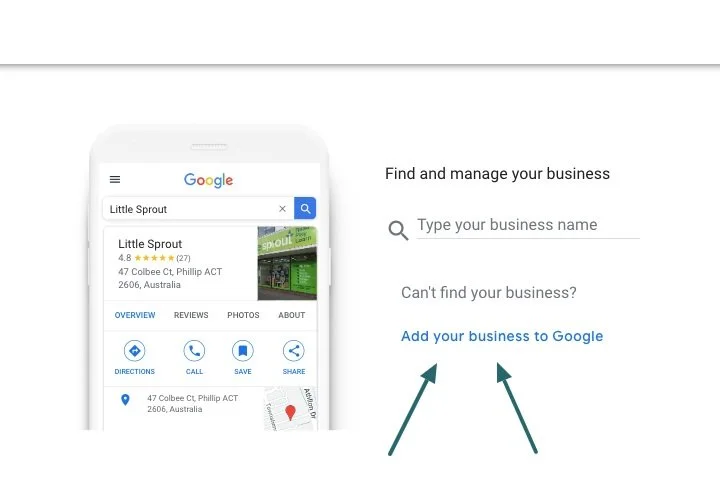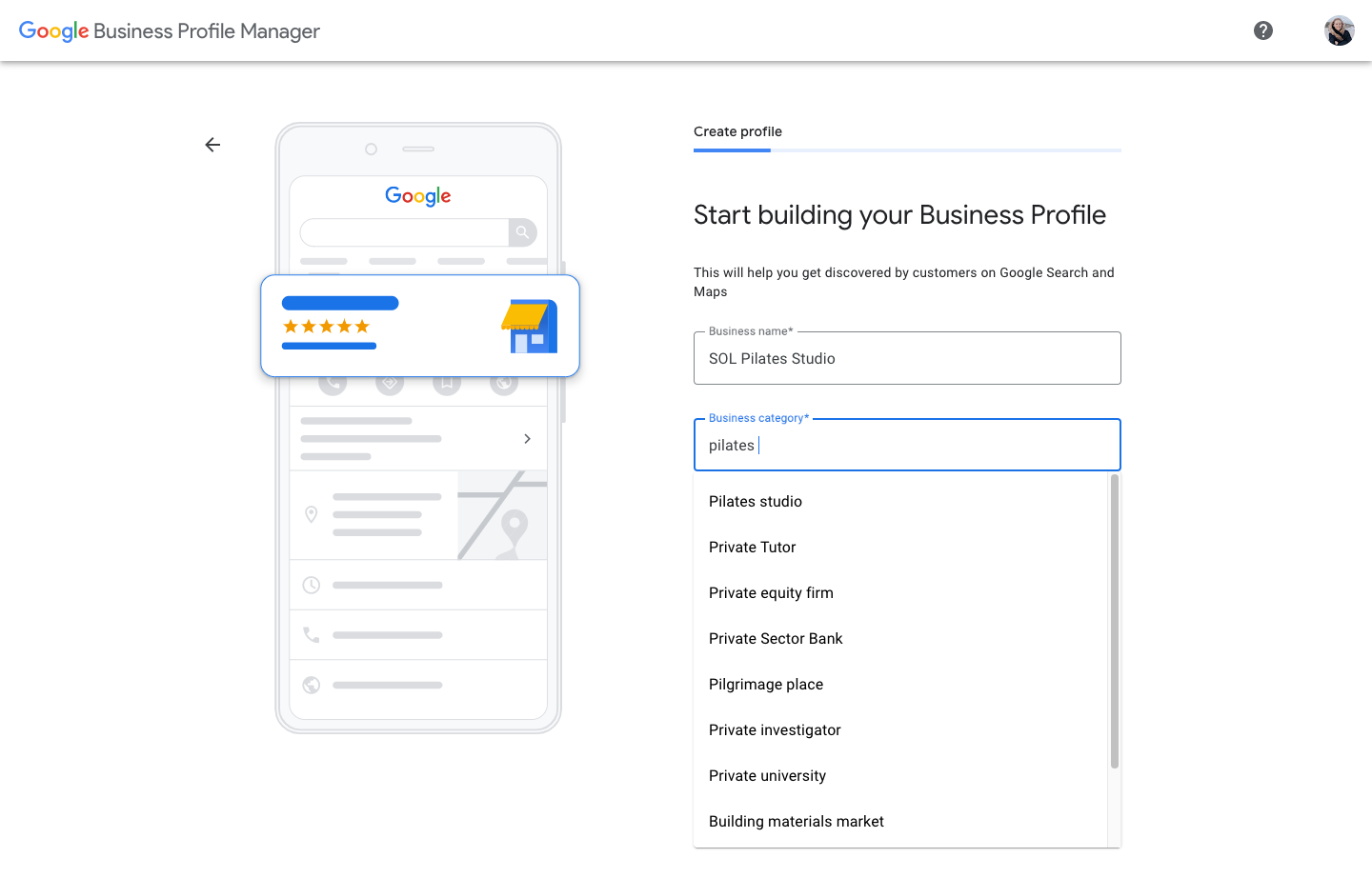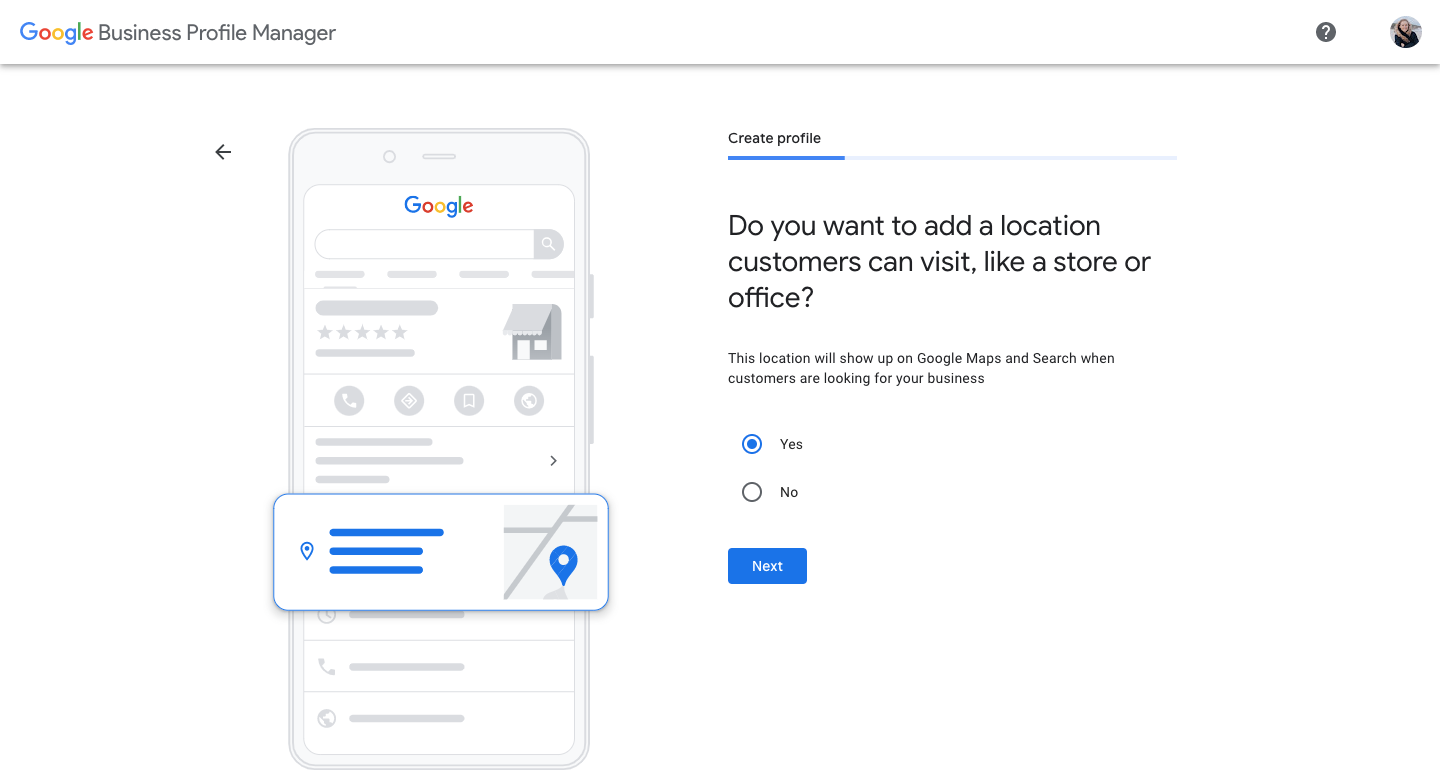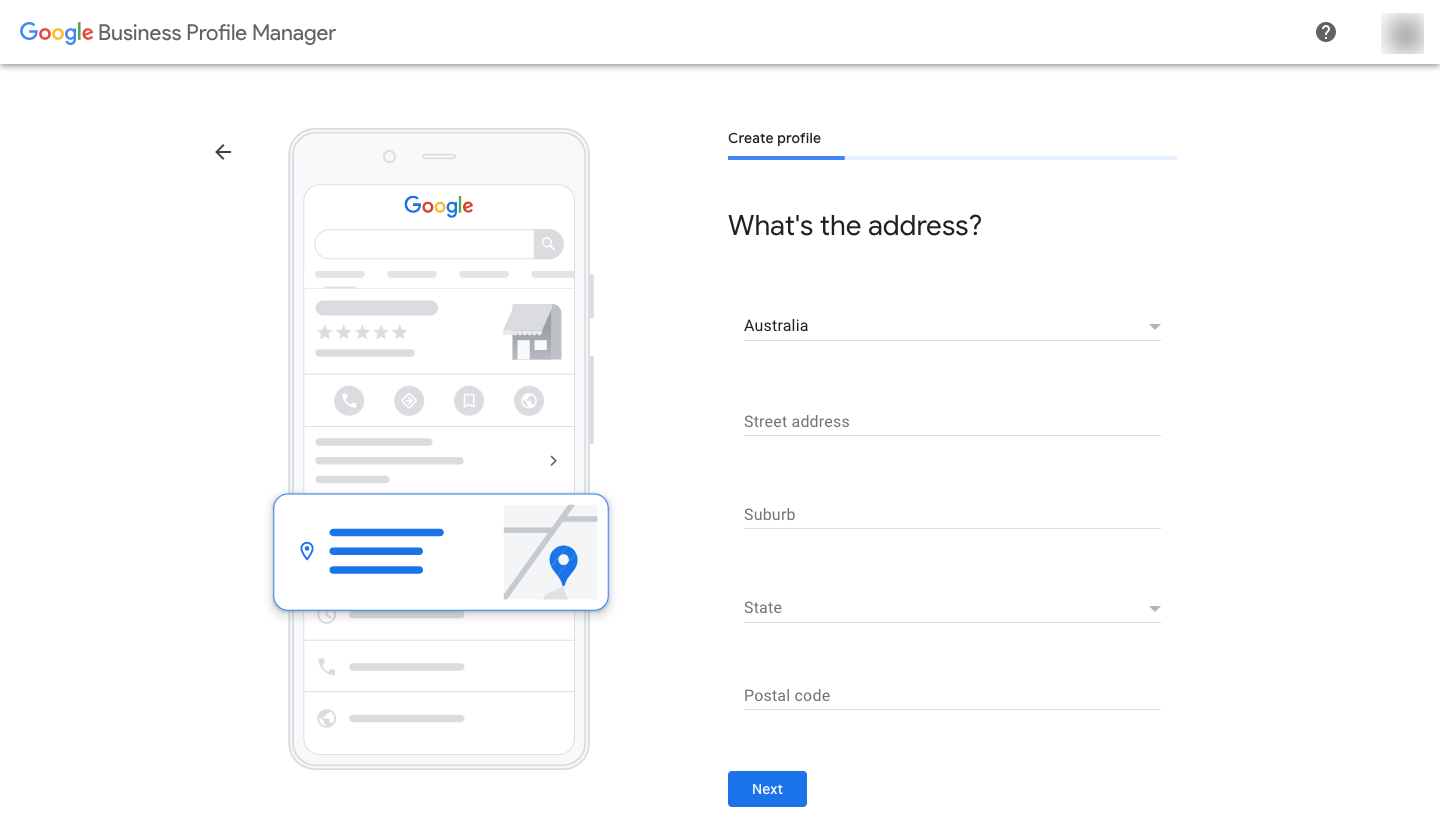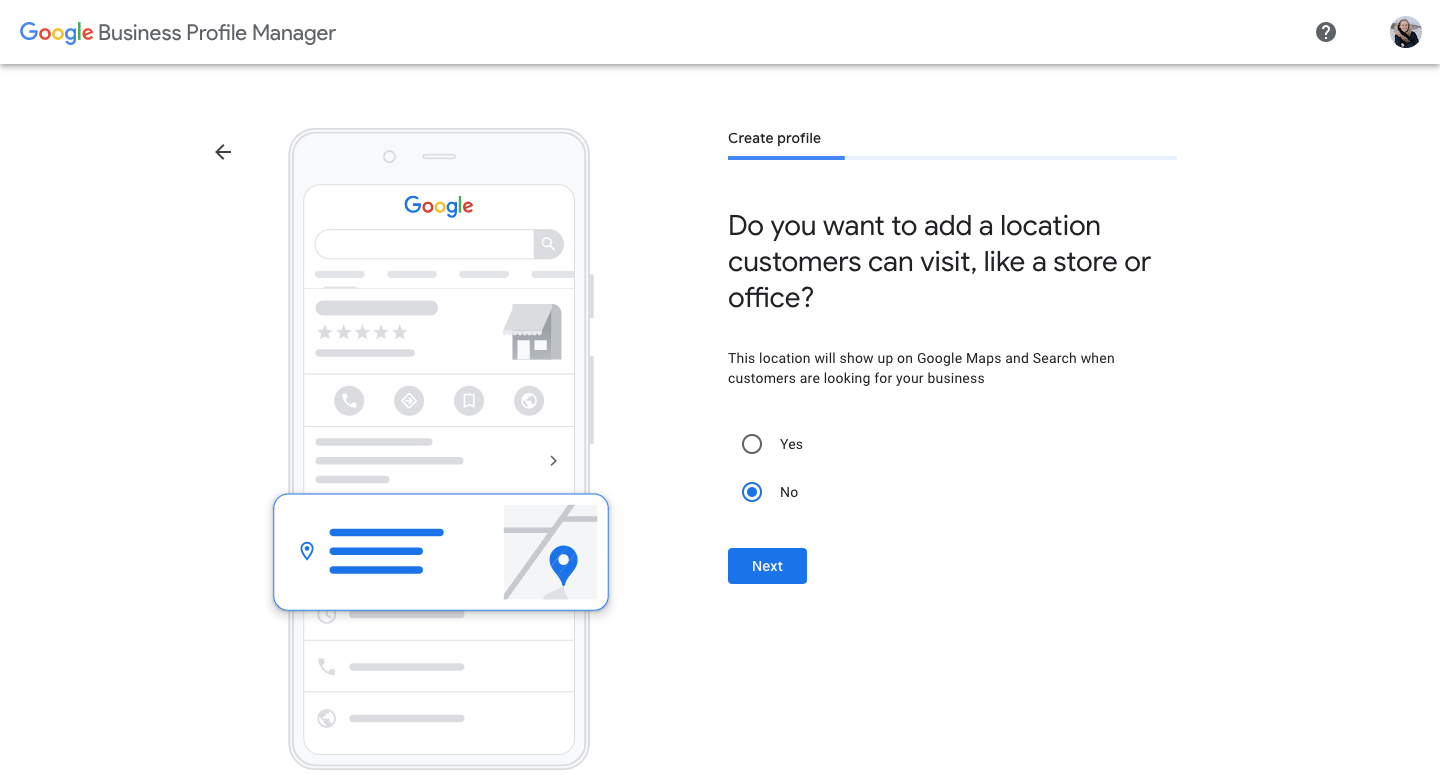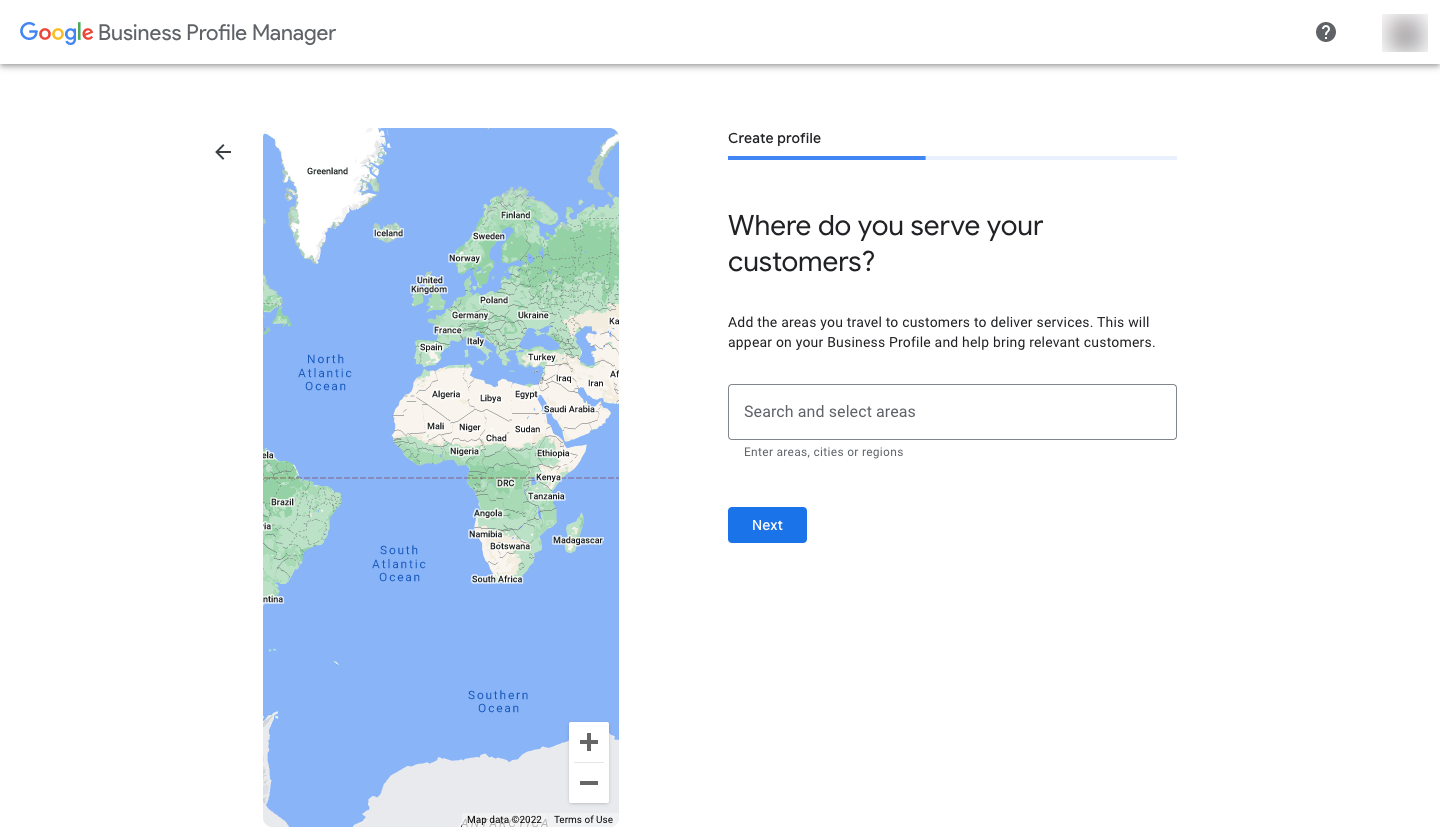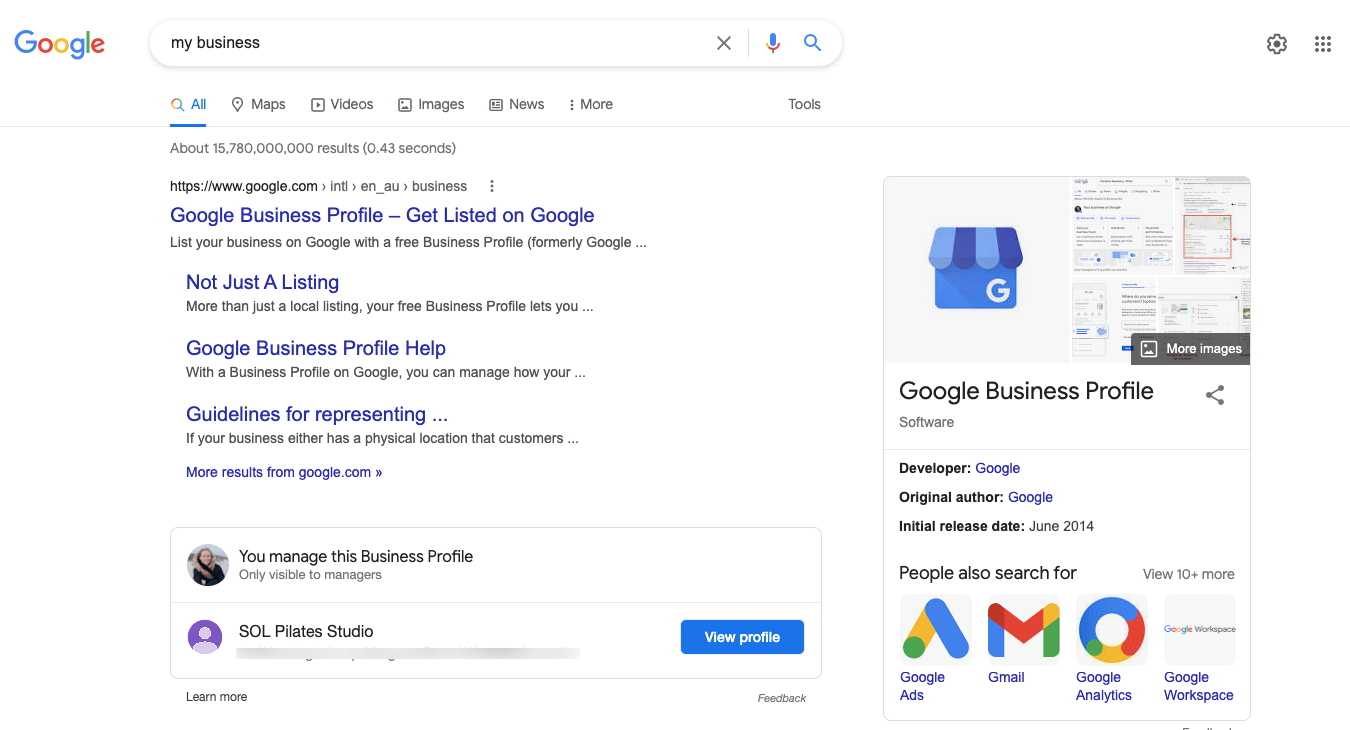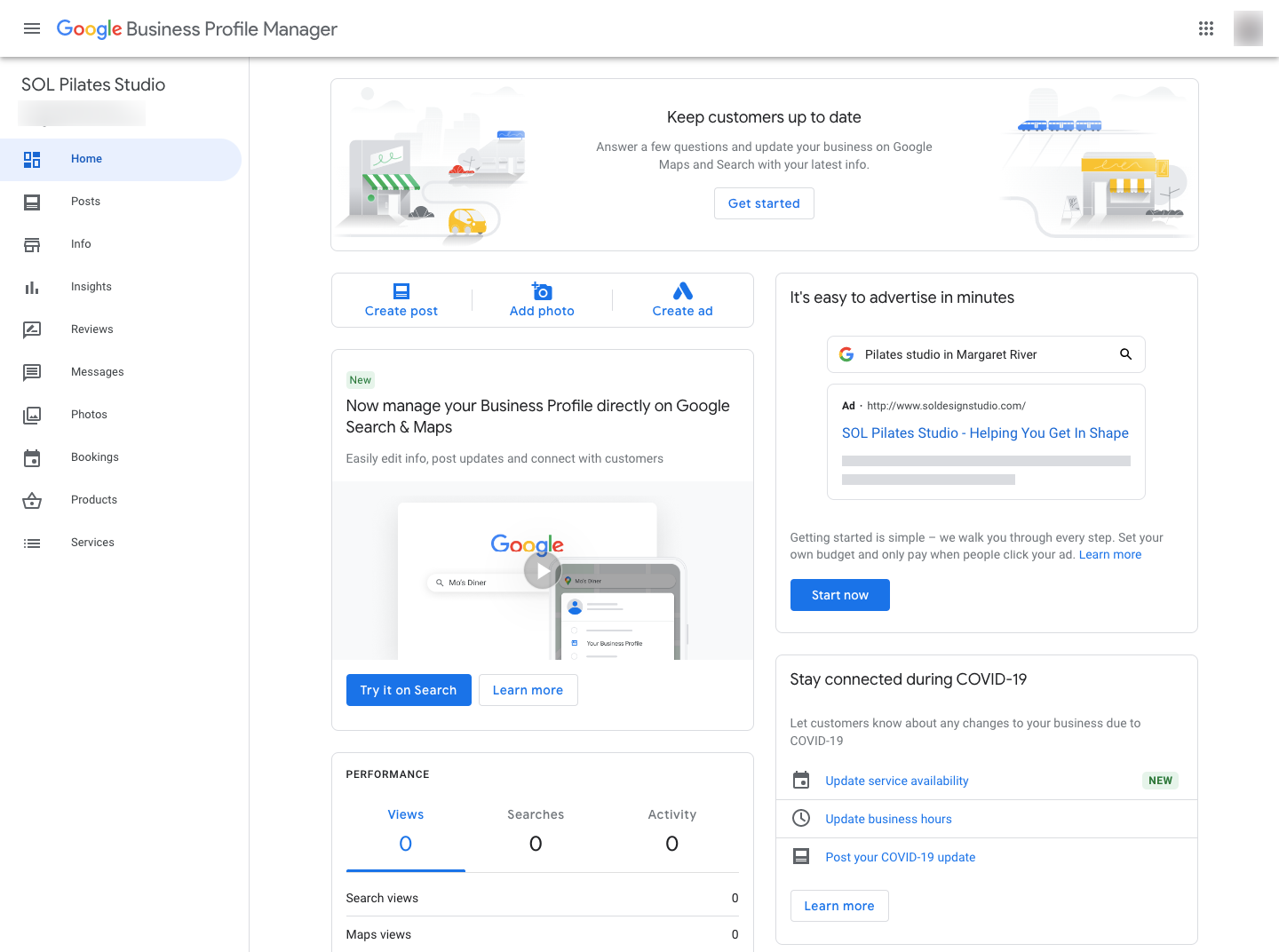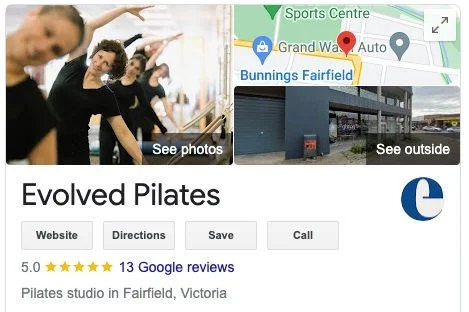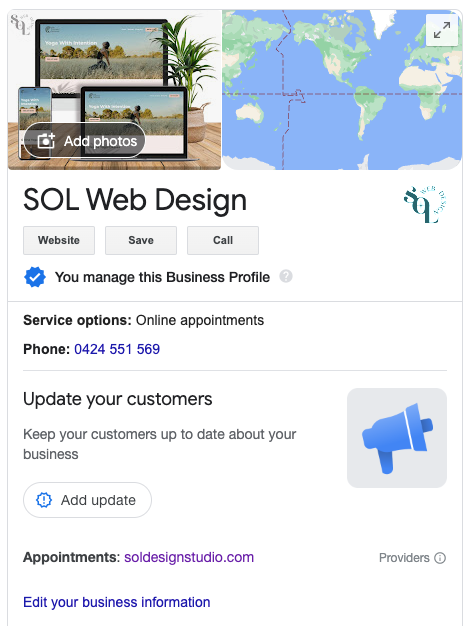How to set up your fitness business on google
Do you show up on Google’s Listings?
Google is the world’s most-visited website. The site holds more than 92% of search engine market shares worldwide and even 93.5% in the Oceania region. Creating a Google Business Profile (formerly known as Google My Business) is an important way to attract new customers to your business through Google searches and Google Maps.
Here’s an easy step-by-step guide to create your Google listing for your fitness or wellness business. We’ll cover the following in this post:
What is ‘Google Business Profile’?
Google Business Profile (former Google My Business) is a free business listing from Google. It allows you to provide details and photos of your business, including your location and services. Creating this free profile is a great way to increase your visibility across Google services. The information from your Google Business Profile may appear in Google Search or Google Maps.
You can create a Google Business Profile if:
your business has a physical location (like a yoga or Pilates studio) or
your business provides services by meeting with clients in other locations (like personal trainers).
If you don’t have a physical location, some rules apply. For example, if you offer ongoing classes at a location that you don't own or have the authority to represent such as a public park or a beach, you can’t list your business using that address. You could still create your profile as a business without a physical location (and this is when a website would come in handy to provide further information about your services).
Why do you need a Google Business Profile?
📲 Get discovered in Google and Google Maps
Whether you’re looking for more clients to come to your studio or increased online traffic, Google is the ultimate search referrer. A Google Business Profile helps ensure that people find your business when looking for services like yours in their local area.
Your Google Business listing shows searchers where you’re located, when you’re open, how to contact you and often shows client reviews. A Google Business Profile also helps with your SEO (Search Engine Optimisation) efforts. When people search for a business in a specific location using Google Maps, Google will primarily list businesses that have a Google Business profile listing.
📲 Be in control of your business information online
Your Google Business Profile allows you to control and update your contact information, opening hours, and other important details as needed.
You can also post updates to share that you’re temporarily closed or fully reopened (an especially useful feature during emergencies like COVID-19).
📲 Build trust through client reviews
Reviews are one of the best ways to build trust and credibility with potential clients and an essential element of co called ‘social proof’.
Google’s combined star rating and space for detailed reviews allows customers to share as much or as little information about their experience with your business as they like. This will help potential clients decide if your studio or your fitness services are right for them.
It can be scary to think about reviews being displayed on such a public platform, especially since you can’t pick which reviews to share on your Google Business profile. Don’t stress over it as: Google finds that a combination of positive and negative reviews is more trustworthy than a long list of glowing recommendations, you can also respond to reviews (we’ll talk more about this further along) and finally if you focus on providing the best possible experience to your clients all will be well event if we can never please everyone.
How to set up your Google Business Profile
STEP 1: SIGN IN TO GOOGLE BUSINESS PROFILE
Note: If you’re already logged into your Google account, you can easily access it from your Gmail or Google search page via the Google apps menu (the dotted square) and you’ll automatically be logged in. Otherwise, enter your usual Google account login details or create a new Google account.
STEP 2: ADD YOUR BUSINESS
Enter your business name. If it does not appear in the drop-down menu, click Add your business to Google. Then select the relevant category for your business and move to the next step.
Note about the Business Category: At the time of the post, there was an option for ‘Yoga instructor’ but not for ‘Pilates instructor’. Some of the options you could consider is setting yourself up as:
- a Pilates studio with your personal address even if you don’t teach from home. I understand that some people won’t be comfortable with this so here are some other options.
- a Yoga instructor and specify what type of services you offer and maybe explain how it can help yogis or the common benefits, etc. This is not ideal of course as you will show up in results for people initially looking for yoga classes but not necessarily a show stopper.
- a “Women's Personal Trainer“ and again specify what type of services you offer as well as how Pilates can benefit women’s physical and mental health.
Finally note that you can use more than one business category if you can’t find the perfect one for your activity.
STEP 3: ADD YOUR LOCATION
This is where you’ll specify if you have a physical location or not.
Simply select YES, if you have a studio or any physical location your clients can visit and add your business address on the next page. Note that you will also be asked if you provide home and office visits next, which will be relevant for those offering in-home services like mobile physio or at-home massage services. You’ll be able to specify the areas where you offer these services.
If your fitness business does not have a location customers can visit, select no and list the area(s) you offer your services on the next page.
Note: Make sure you select the appropriate Business Category in the previous step as Google won’t let you create a listing for a Pilates Studio without an actual physical location… which makes sense!
If you have a physical location
like a studio or practice
If you don’t have a physical location
clients can visit
STEP 4: ADD YOUR CONTACT INFORMATION
Enter your business phone number and website address so customers can reach you. If you prefer not to be reached by phone, you don’t have to enter a phone number. If you don’t have a website, you can tick the box below to say so (and maybe contact me for a chat! 😉)
STEP 5: VERIFY YOUR BUSINESS
Google used to send you a Postcard with a security code which could take long enough for you to forget about the whole thing. You now have various verification methods to select from and in some cases you can even get Instant verification.
This part of the process will vary depending on your business category, public info, region, support hours, and volumes. At the moment, you can verify your business through phone, text, email, video recording, live video call or the good old postcard, and in some cases you may need to verify with more than one method. You can find out more about Google’s current verification methods here.
Make sure to complete this step as verified business locations are “more likely to show in local search results across Google products, like Maps and Search.”
STEP 6: CUSTOMISE YOUR PROFILE
Enter your business hours, messaging preferences, business description, and photos. The next section of this post is all about how to optimise your Google Business profile content.
Note that you will also be offered to set up Google Ads then and there but you don’t have to rush into it. You can set these up later if needed.
Here as well, Google is making changes. It seems that individual Business Profiles have to be managed directly on Google Search and Maps instead of the Business Profile Dashboard. To find your Business Profile, make sure you’re signed into your Google account and search for 'my business' on Google.
How to optimise your Google Business profile
Google determines local search ranking based on three factors:
-
How well your Google Business Profile listing matches what someone is searching for.
The more information you’ll include about your business the easier it will be for Google to match your profile to relevant searches.
-
How far your business location or area is from either the location term used in a search or what Google knows about the location of the searcher.
-
How well-known your business is (based on factors like links to your site, number of reviews, review score, and SEO).
Let’s have a look at some actions you can take to maximise your score for all three factors.
✨ Complete all elements of your Business Profile
Customers are 2.7 times more likely to consider your business reputable if you have a complete Google Business Profile. They’re also 70% more likely to actually visit your location.
Google specifically says that “businesses with complete and accurate information are easier to match with the right searches”. This improves your score for relevance. The key here is to tell Google visitors “what you do, where you are, and when they can visit.”
✨ Keep your hours accurate
Update your business hours regularly, especially your standard opening hours as well as special hours for holidays and events. For example, if your business hours change around public holidays, school holidays or seasons, make sure to update these accordingly.
You have three types of business hours you can set in your profile:
Main business hours: Inform clients of which days and times of the day you are offering classes.
Special hours: Inform your clients of changes in your opening hours on public holidays or your own holiday time if you have to close or run a reduced schedule when you’re away.
More hours: This was designed to add opening hours for specific features and services. Unfortunately you have to pick from a list of services that are more relevant for restaurants than the fitness industry. This may change so you should still check it out.
✨ Add good images that represent your business
Below are two listings for Pilates studios in the same area. Which one are you more likely to look into further?
In your Google Business Profile, you can include your logo (recommended size: 250 x 250 pixels) and a cover image (recommended size: 1080 x 608 pixels).
But don’t stop there! Add additional photos that represent your business and the services you offer such as images and videos to showcase your studio or location, your classes, and your team. Ideally you want to use images consistent with those on your social profiles to make it easier for people to recognise your brand.
Make sure to use images that look professional and with good resolution. According to Google, businesses with photos receive more requests for directions and more clicks through to their websites.
Note that if you don’t add any images to your profile, all people will see on your listing is the Google maps image with your location and the Google ‘street view’ image.
How to add photos to your Google Business profile:
OPTION 1: Head to Google and search for your business name or type “my business”. Make sure you’re logged into your Google account.
On the right hand side, you will see your listing and a link to add photos.
OPTION 2: Head to your Google Business Profile Manager dashboard. Make sure you’re logged into your Google account.
From there, head to the Photos section from the left hand side menu.
✨ Include keywords in your profile
Using the right keywords will improve relevance. Not sure where to start? Try Google Keyword Planner or Ubersuggest to help you uncover terms people use to search for your services. You want to incorporate these in a natural way into your business description. Don’t copy-paste keywords one after the other and avoid irrelevant ones – this will actually hurt your search ranking.
You could repurpose your SEO website descriptions for your Google Business profile description. (P.S.: If you don’t think that you’ve got anything set up on your site, feel free to reach out!).
Finally try to make it REAL, PERSONAL, and ENGAGING.
✨ Request reviews and questions
People trust other people more than they trust businesses. A good review can be the deciding factor that tips prospective customers in your favour.
Reviews also improve your Google ranking. To make it easier, Google provides a direct link to ask customers to review your business. You can copy and paste the link into an email to customers after their first class with you or message them after x classes. Just make sure to automate the process so your review collection can run on autopilot and you just have to worry about responding to them.
You can reply to reviews from Google Search, Maps or from your Business Manager Dashboard.
OPTION 1: Head to Google and search for your business name or type “my business”. Make sure you’re logged into your Google account.
On the right hand side banner, scroll down to the reviews section and click on the ‘Get Reviews’ button.
OPTION 2: Head to your Google Business Profile Manager dashboard. Make sure you’re logged into your Google account.
From there, scroll down to the ‘Get your first review‘ section and click on the button that says ‘Share review form’.
✨ Tips to reply to reviews
Build relationships with your customers.
Be nice and don’t get personal as both reviews and your responses are public on Google.
Keep it short as long responses can get overwhelming and possibly don’t get read entirely.
Thank your reviewers when you have any new or relevant info to share but don’t feel like you need to thank every reviewer publicly.
How to deal with negative reviews
It can get quite frustrating at times to receive a negative review online, instead of an honest and open chat face to face.
First, accept that negative reviews don’t necessarily mean that you’ve done a bad job, in some cases it can be a matter of mismatched expectations. Use these reviews as an opportunity to identify ways to improve future customer experiences.
Note that a positive post-review interaction can even lead the customer to update their original review.
Here are a few tips to help you reply:
Show that you’re a real person by signing off with your name or initials. This helps you come across as more authentic.
Respond in a timely manner. Doing so shows that you pay attention to your customer’s experience.
Be honest. No one is perfect so acknowledge mistakes when one was made, but don’t take responsibility for things that are out of your control. For example, if you run an outdoor yoga class that can be cancelled due to bad weather, explain that you monitor the weather, communicate with booked customers and that you provide solutions when possible.
Apologise when appropriate. Just like in real life, what they need to hear may just be a “sorry”. Acknowledge the customer’s feelings and show you have empathy.
Never share personal data of the reviewer. You can suggest that they contact you by email or phone if their issue can still be resolved. This will allow you to discuss their personal circumstances offline.
Investigate the reasons behind their negative feedback. Check your records and chat to your team to clearly understand what their experience with your business may have been.
Take action and make a positive impact. You have the power to turn any negative feedback into a learning experience that can later be translated to positive feedback. Note: If someone is unhappy because they didn’t get a refund after cancelling a class, it doesn’t mean that you need to start refunding everyone. It may mean that you need to communicate more clearly your cancellation policy ahead of new class booking.
Read a few of your positive reviews to remind you that this is not everyone’s point of view. 🤩
✨ Add your website to your profile
From either your Google Business Profile Manager dashboard, Google Search or Google Maps, add a link to your website to help people find out more about your business once they’ve found you on Google. You don’t want to waste this opportunity.
It’s also a virtuous circle as having a website will help you be found on Google by the right people for your business, thanks to so called SEO (= Search Engine Optimisation).
You can also add what Google calls an “appointment link” which is the perfect spot to add a link to your timetable website page or any other page where clients can book your services.